Connect to Arc through the Cloud Gateway
Modern companies rely on certified solutions like Arc for secure document and messaging flows to automate all kinds of A2A and B2B processes. There are many options for installing such a solution, from inside a corporate firewall, to inside a company's DMZ, to a hosted installation.
If you wish to install Arc within the corporate firewall, the Cloud Gateway feature allows you to generate a publicly accessible endpoint through a reverse SSH tunnel to a publicly accessible SSH host, protecting the machine(s) hosting Arc behind the firewall. This article walks through configuring the Cloud Gateway on Arc and demonstrates connecting to Arc externally.
Set Up the Remote SSH Host
In order to establish a reverse SSH tunnel to Arc, you will need to have or create a hosted (or web-facing) SSH host. Client applications and devices wishing to connect to Arc need only know the public address of the SSH host and the connector used for incoming traffic being forwarded to Arc.
Configure the Cloud Gateway on Arc
The next step is establishing the reverse SSH tunnel. The following instructions are for Windows. Refer to the Help documentation for configuring the Cloud Gateway on the Java version of Arc.
- Right click the Arc icon in the system tray and select Server Options.
- Navigate to the Cloud Gateway tab.
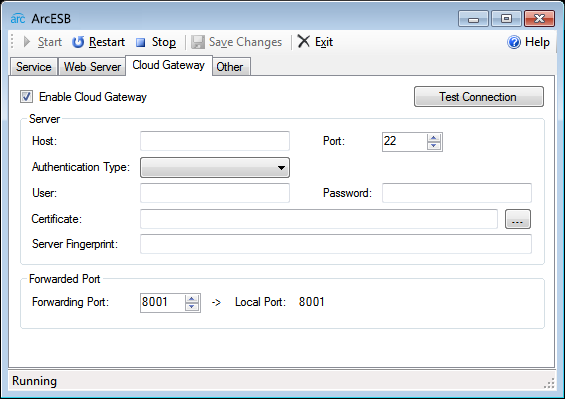
- Click to enable the Cloud Gateway.
- Set the host and connector values for the SSH host. Additionally, select an authentication type and enter the appropriate credentials.
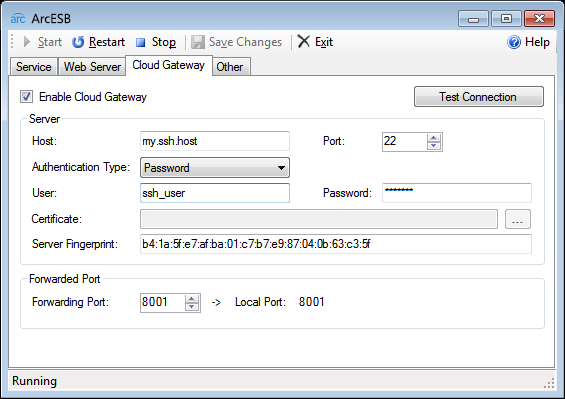
- Click the test connection button to confirm your connection to the SSH Host.
- Restart Arc.
Connecting to Arc through the Cloud Gateway
With the Cloud Gateway configured, you can now connect to Arc through the Cloud Gateway. To do so, simply have the client/trading partner send requests to the SSH host specifying the connector to be used for forwarding. Those requests are forwarded to Arc, which then processes the request and responds accordingly through the tunnel to the client.
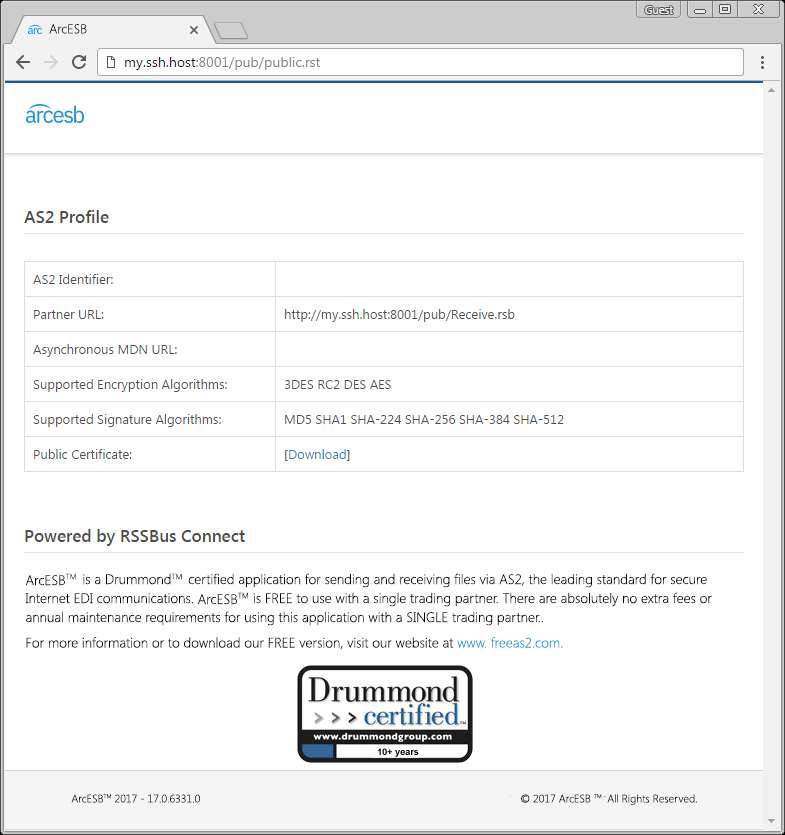
Reliable Connection Management
Connection management for SSH tunnels is typically handled manually or by third-party software. The Cloud Gateway for Arc has built-in functionality that will automatically manage your connection. If the connection is lost for any reason, the Cloud Gateway will attempt to reestablish the connection.
Free License & More Information
Download the free, single-partner version of Arc to start externally connecting to an EDI/MFT solution through a reverse SSH tunnel. As always, our world-class support team is ready to answer any questions you may have.
Ready to get started?
Use Arc's free 30-day trial to start building your own custom workflows today:
