EDI to Excel Translation: A Quick and Easy Way to Get Started with EDI
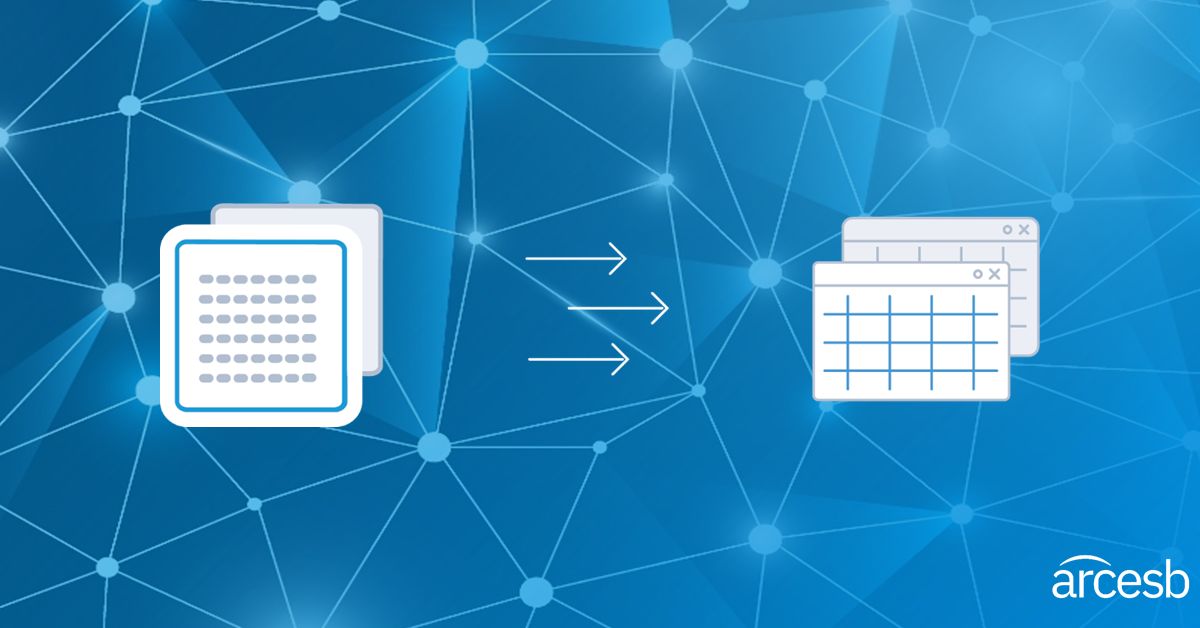
Getting your EDI process up and running with a new trading partner is typically a time-consuming and complex process.
You need to get specifications from your partner describing the EDI format they require and set up a template for translating data from your operational systems into the requisite EDI format. The complexity of most EDI translation solutions means an on-staff expert or a consultant will need to be on hand to complete the process. Alternatively, you can turn the job over to a managed services provider.
But managed services don't come cheap, and you may find yourself cooling your heels as you wait for your provider to get around to completing your project.
What can you do if you lack the budget for EDI experts but want to retain control of the translation process and get moving quickly?
Enter the CData Arc Excel-EDI Connector.
CData Arc EDI-Excel Translation
CData Arc's Excel Connector gives users with a low transaction volume a fast, easy way to get started with EDI — no EDI experts required.
You can use a simple Excel spreadsheet to create EDI documents without any mapping or translation.
This solution is similar to the web forms that Value Added Networks (VANs) provide with Web EDI. But because you can create the forms in Excel, which is widely used and well understood, you can implement it easily — without having to pay a managed service provider.
You simply fill out our Excel template with the EDI data your partner requires, and CData Arc does the rest.
Translating Inbound EDI Files into Excel Spreadsheets
To translate inbound documents from EDI to Excel, you use the CData Arc Excel connector to visualize EDI documents in Excel spreadsheets.
The Excel Connector comes pre-configured with a template Excel file that generates stylized and formatted Excel sheets out of EDI XML. This template document allows you to render EDI documents in Excel without any custom configuration or mapping.
The result will look like to this:
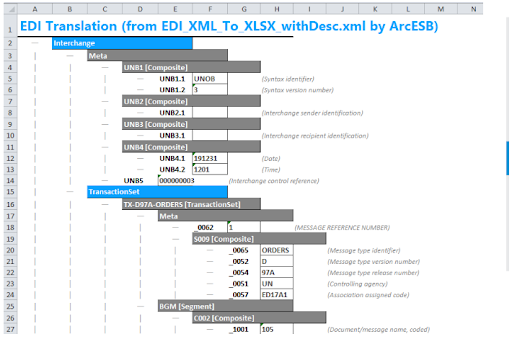
For outbound documents requiring Excel to EDI translation, the Excel Connector also includes a template file that converts Excel spreadsheets into XML.
You simply enter custom EDI data into the stylized Excel spreadsheet, then upload your spreadsheet to the Excel Connector, which auto-converts it into XML, and then transform it into an EDI document.
These templates will work with and generate any kind of EDI formats, from the most common--EDIFACT and X12—to industry specific formats. They also support any document types, from invoices (810) to RFQs (840) to Purchase Orders (850s) and many others.
Get Started Now
To get started with this simple solution, start by downloading CData Arc and then follow this detailed guide to learn how to use CData Arc to generate or view EDI files in Excel.
While the CData Arc Excel Connector solution presents a great way to get started with EDI, as your volume of EDI documents grows, you'll eventually want to automate the translation and transfer of EDI documents. CData Arc serves you here as well, providing a comprehensive EDI integration solution that allows you to seamlessly connect with partners, send and receive EDI documents and quickly automated EDI processes with ease.
