Ready to Download and Run
CSV to EDI 204 (Load Tender)
Generate outbound 204s from data contained in CSV flat files.
Download Flow
The CSV to EDI 204 (Load Tender) sample flow has pre-configured connectors for converting CSV files into EDI files based on the 204 Load Tender transaction set.
The following connectors make up the core elements of the flow:
- CSV Connector: Converts a CSV file into XML for further processing, or generates a CSV file out of XML produced by other connectors.
- XML Map Connector: Transforms data from one XML format to another, mapping data from the preceeding data format/model into a format/model appropriate for the next connector.
- X12 Connector: Generates EDI files from XML or converts EDI files into XML for further processing.
These connectors are configured to automatically move files from one connector to the next until either the incoming EDI files are transformed and inserted into X12, or the data retrieved from X12 is transformed into outgoing EDI documents. You can modify the automation settings for each connector in its Automation tab, or you can manually process each step in the workflow using the Send button in the connector's Input tab.
If you would like to use this sample flow in your workspace, please follow these instructions:
Importing Workspace
Create Workspace
First, navigate to the Flows tab and click on the cogwheel icon in the top right corner. Choose the Create Workspace option to create a new Workspace for this sample flow.
Import Workspace
Then, from the same cogwheel dropdown, click Import Workspace. In the resulting dialog, choose the downloaded sample flow csv_to_204.arcflow to import the relevant connectors and settings. You can choose to import the flow into any Workspace you like, but we recommend using separate Workspaces for distinct workflows.
Once you have successfully imported the sample flow, you can begin configuring the connectors to best suit your specific use case.
X12 Connectors
Review Interchange Settings for Outgoing Documents
Navigate to the Settings tab of the X12_CSV_Out Connector. Review the Interchange Settings and ensure that the following segments contain the correct information:
- ISA05 - Sender ID Qualifier
- ISA06 - Sender Identifier
- ISA07 - Receiver ID Qualifier
- ISA08 - Receiver Identifier
Review the Functional Group Settings for Outgoing Documents
Ensure the following segments contain the correct information:
- GS02 - Sender Identifier
- GS03 - Receiver Identifier
Since outgoing documents are sent from the vendor to CSV, the value VENDOR is pre configured as the Sender Identifier, and CSV as the Receiver Identifier.
Review the Interchange and Functional Group Settings for Incoming Documents
Navigate to the Settings tab of the X12_CSV_In Connector. Follow the same process as you did for outgoing documents, except since this connector translates documents sent from CSV to the vendor, the value CSV is pre configured as the Sender Identifier, and VENDOR as the Receiver Identifier.
Once you configure the X12 and X12 Connectors, the sample flow is ready for use! For a better understanding of which connectors process an individual EDI document as it flows from start to finish, please continue reading.
CSV to EDI 204 (Load Tender)
Are You Up & Running?
If the answer is yes, congratulations for successfully configuring the CSV to EDI 204 (Load Tender) sample flow!
However, if you are confronted by any issues or have any further questions, please do not hesitate to contact us.
