Ready to Download and Run
Shopify to SQL Server
Retrieve order data from Shopify's web storefront and store that data in a SQL Server back-end system.
Download Flow
The Shopify to SQL Server sample flow has pre-configured connectors for translating the following transaction sets from Shopify's EDI integration specifications:
- Order
The following connectors make up the core elements of the flow:
- Cloud Data Connector:
Interfaces with a wide range of cloud application data sources provided the corresponding CData driver is installed.
This allows you to insert or retrieve the data in these documents to or from SQL Server.
Note: If you have not already, you will need to install the CData ADO.NET/JDBC Driver for SQL Server. You can download a free, 30-day trial. If you just downloaded and installed the driver, please restart CData Arc before proceeding.
- XML Map Connector: Transforms data from one XML format to another, mapping data from the preceeding data format/model into a format/model appropriate for the next connector.
- SQL Server Connector: Allows you to insert or retrieve the data in these documents to or from a SQL Server.
These connectors are configured to automatically move files from one connector to the next until either the incoming EDI files are transformed and inserted into SQL Server, or the data retrieved from SQL Server is transformed into outgoing EDI documents. You can modify the automation settings for each connector in its Automation tab, or you can manually process each step in the workflow using the Send button in the connector's Input tab.
In addition to the pre configured connectors, the sample flow also provides a setup.sql file that contains the SQL commands required to create a generic database schema for these transactions. You can either run this file in your database management system or, copy its contents into the system's query editor to create the tables in your SQLite database
If you would like to use this sample flow in your workspace, please follow these instructions:
Importing Workspace
Create Workspace
First, navigate to the Flows tab and click on the cogwheel icon in the top right corner. Choose the Create Workspace option to create a new Workspace for this sample flow.
Import Workspace
Then, from the same cogwheel dropdown, click Import Workspace. In the resulting dialog, choose the downloaded sample flow shopify_to_sqlserver.arcflow to import the relevant connectors and settings. You can choose to import the flow into any Workspace you like, but we recommend using separate Workspaces for distinct workflows.
Once you have successfully imported the sample flow, you can begin configuring the connectors to best suit your specific use case.
Shopify to SQL Server
Are You Up & Running?
If the answer is yes, congratulations for successfully configuring the Shopify to SQL Server sample flow!
However, if you are confronted by any issues or have any further questions, please do not hesitate to contact us.
