Visualize EDI Documents in Excel
Arc can help convert your EDI data into a stylized, accessible Excel spreadsheet. This article includes a video tutorial that serves as a companion for Arc's pre-packaged Flows to help you get started converting EDI into Excel in minutes.
Download the Flow
To get started converting EDI documents into Excel sheets, we strongly recommend downloading one of our free EDI-to-Excel sample Flows. In addition to the steps below, the video in the next section provides a visual walkthrough for how to install and use these Flows.
If you do not already have Arc installed, you can still try out this sample Flow for free using Arc's 30-day trial license. Simply download Arc and select Activate 30-Day Trial in the About page of the application.
To import the EDI-to-Excel sample Flow in Arc, follow these steps:
- Download the Flow for free from our Flows library.
- Use a ZIP tool to extract the .arcflow file from the ZIP archive.
- Within the Arc Flows page, use the cogwheel in the top-right and select Import Workspace.
- Use the file browser to find the .arcflow file you just extracted.
- Click Import and watch the sample Flow appear directly in Arc
Take a look at the video in the next section to get familiar with the Flow and understand how to put it to use.
Video Walkthrough
The following video details the installation and use of our EDI-to-Excel sample Flows:
The next section highlights some of the key points to take away from the video.
Key Takeaways
Our sample EDI-to-Excel Flows convert documents that look like this:
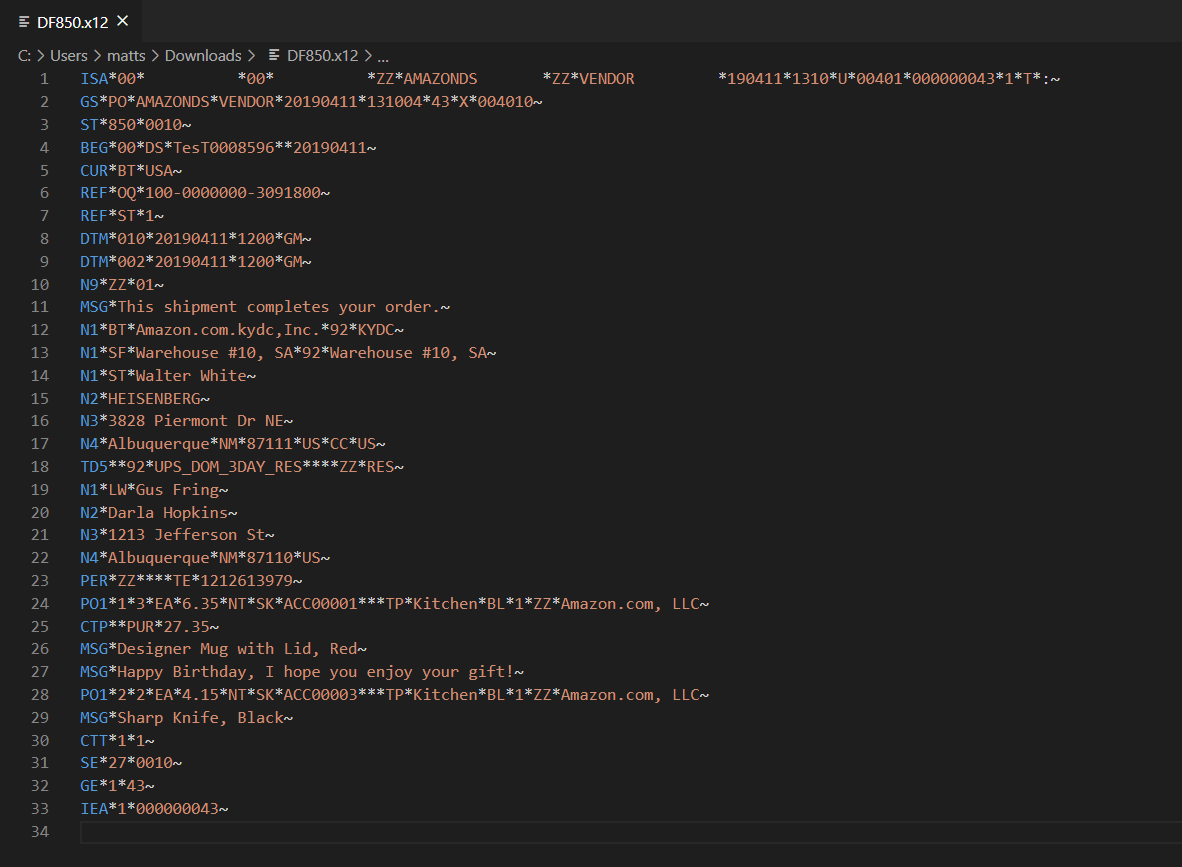
Into spreadsheets that look like this:
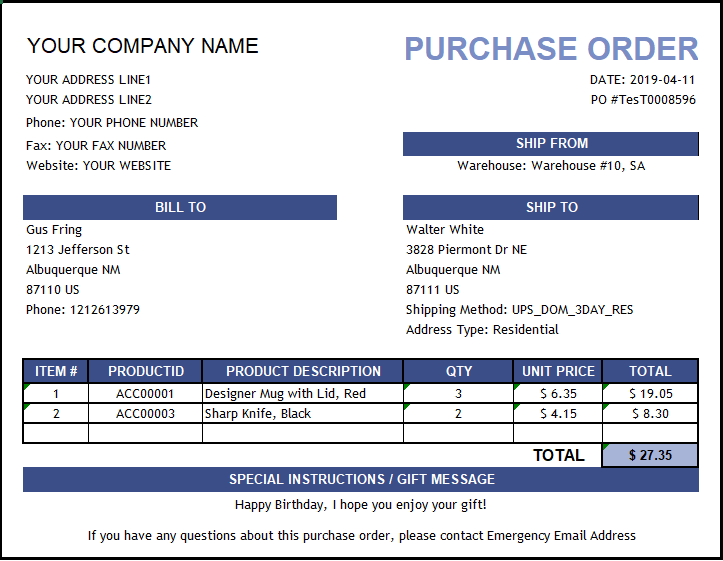
The Flow works using three steps, or Connectors:
X12 Connector
The X12 Connector converts the EDI document into XML as a preparation step. In addition, it validates the interchange headings for the document, ensuring it was sent and received by the expected parties.
This example uses an X12 Connector because the starting documents are X12 documents, but other EDI Connectors are available for other EDI document standards (e.g. EDIFACT, EANCOM, VDA, etc).
XML Map Connector
The XML Map Connector takes the EDI XML generated in the previous step and maps it into a simpler, easier-to-read XML structure. This XML will be used to populate an Excel template, and the process of inserting data into the Excel spreadsheet is made simpler by this mapping step.
The XML Map Connector has a visual designer showing how data from the source format (on the left) is mapped onto the destination format (on the right). Dragging an element from the left onto an element on the right establishes a mapping relationship between the two elements.
Certain fields in the XML Map Connector are static, meaning they do not change across each different EDI document (e.g. your company name). These fields are bold in the XML Map Connector designer; click on the tablet-and-pencil icon to edit these static values for your mapping.
Excel Connector
The Excel Connector comes pre-packaged with an Excel template that serves as a stylized representation of an EDI document. This template reads values from the XML generated by the previous step and uses them to populate an Excel sheet that matches this stylized template.
To tweak the style or layout of the resulting Excel files, follow these steps:
- Find the Excel template file on the file system (within the connector folder for the Excel Connector).
- Open the template file in Excel.
- Make any styling or format changes directly in Excel.
- Save the updated file with a new file name.
- In the Excel Connector, set the Template File setting to this new file.
With all three of the connectors configured appropriately, EDI documents will automatically be converted into Excel sheets matching the Excel template.
Next Steps
Our EDI-to-Excel sample Flows provide a fully functional solution for converting EDI documents into Excel spreadsheets. If you need help tweaking the Flow to match your custom needs, please feel free to reach out to our support team at [email protected].
Visualizing EDI documents in Excel is just one of many EDI integration solutions that Arc supports. To learn more about general data transformation Flows and how you can integrate your EDI documents into various systems, please check out our article on data mapping and transformation.
Ready to get started?
Use Arc's free 30-day trial to start building your own custom workflows today:
